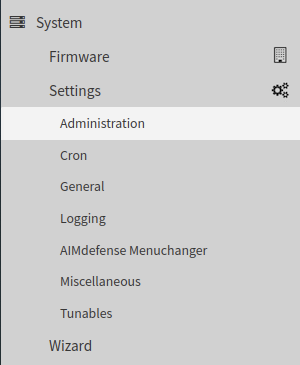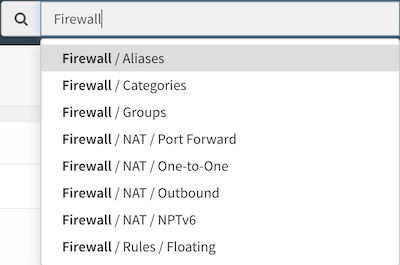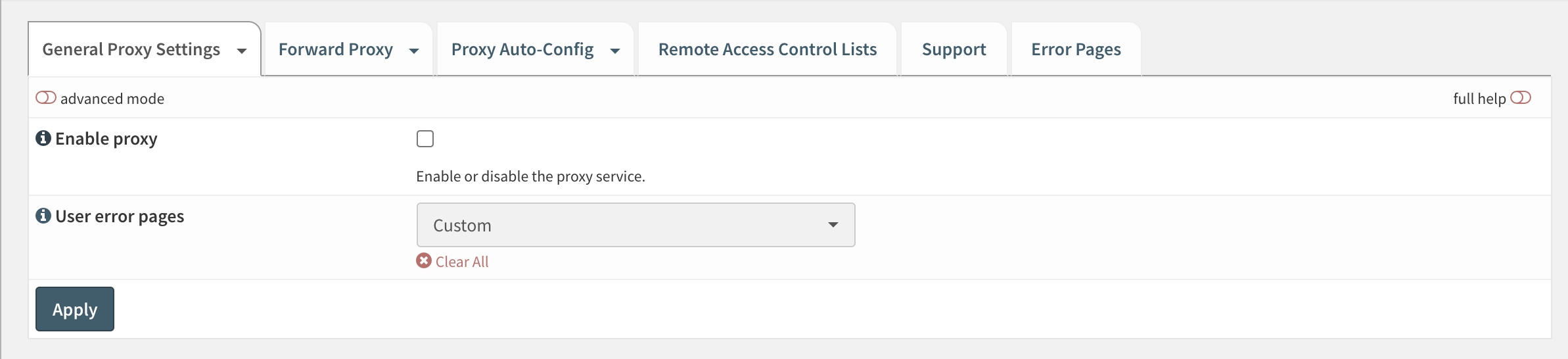General User Interface (GUI)¶
This chapter explains the basics of the AIMdefense Graphical User Interface (GUI).
User Login¶
Before we can take a look at the AIMdefense-GUI need to login.
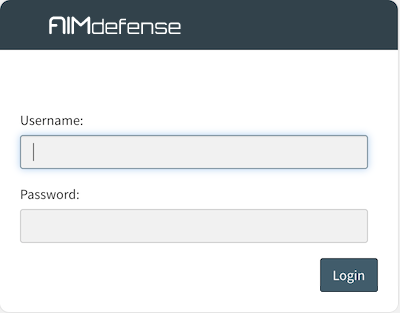
Note
The default user is root and the password is sysadm.
GUI Layout and Main Components¶
The GUI consists out of the following main components:
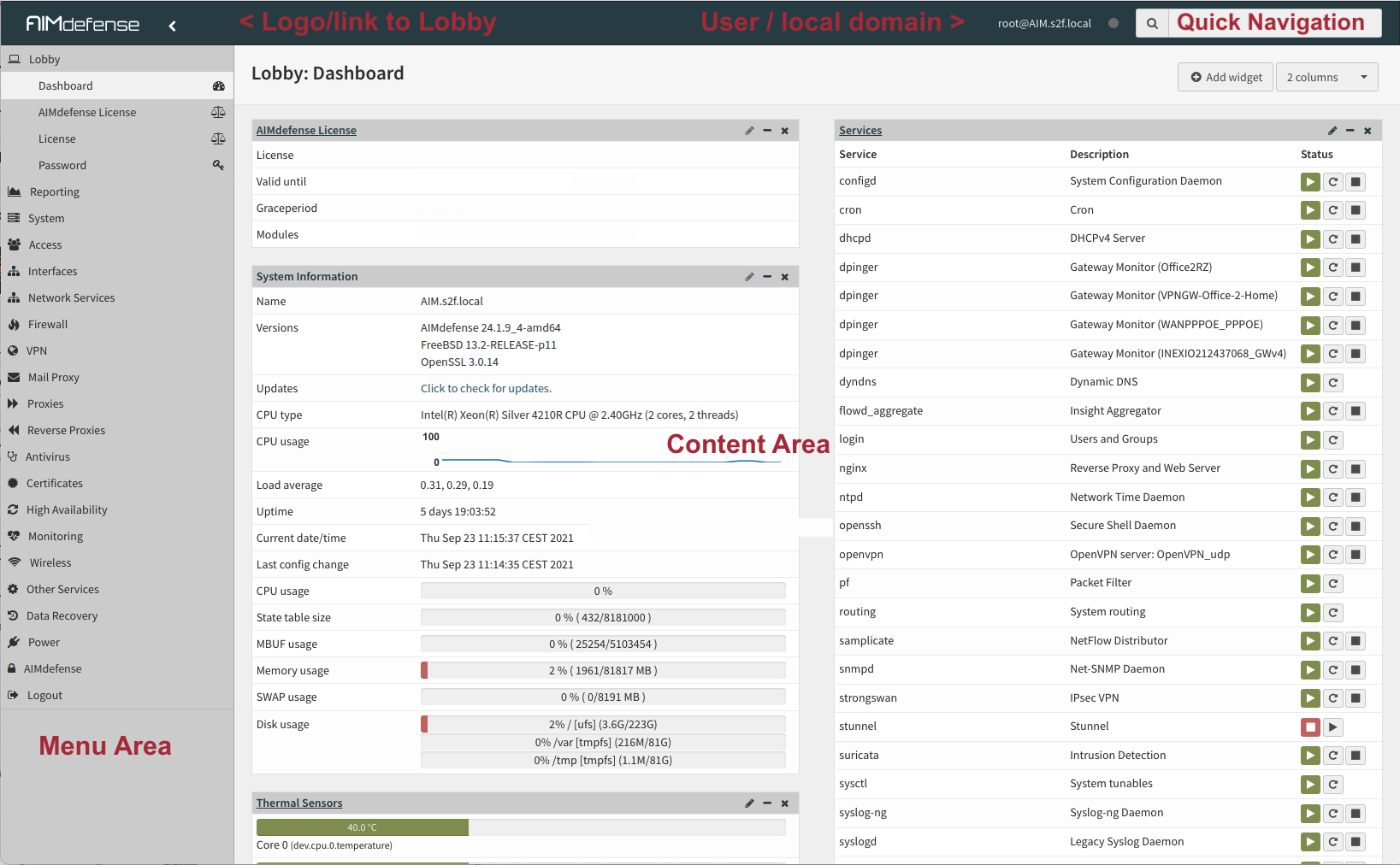
Logo / Link to Lobby¶
Click on the AIMdefense logo wherever you are in the interface and you will be directed to the lobby and dashboard.
In the Lobby you can:
Look at the dashboard with widgets
View and insert AIMdefense License
View the License for OPNsense - the 2-clause BSD license
Change your password
User / Local domain¶
In the right corner you will see your username and the full domain name the firewall is configured with (to change firewall name, go to ).
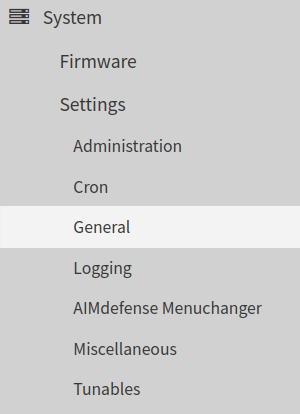
Content Area¶
The content area is used to display:
Input forms
Popup Forms
Buttons
General forms of data output graphical and text based
Form View¶
Here we show you what you can do with the buttons full help and advanced mode.
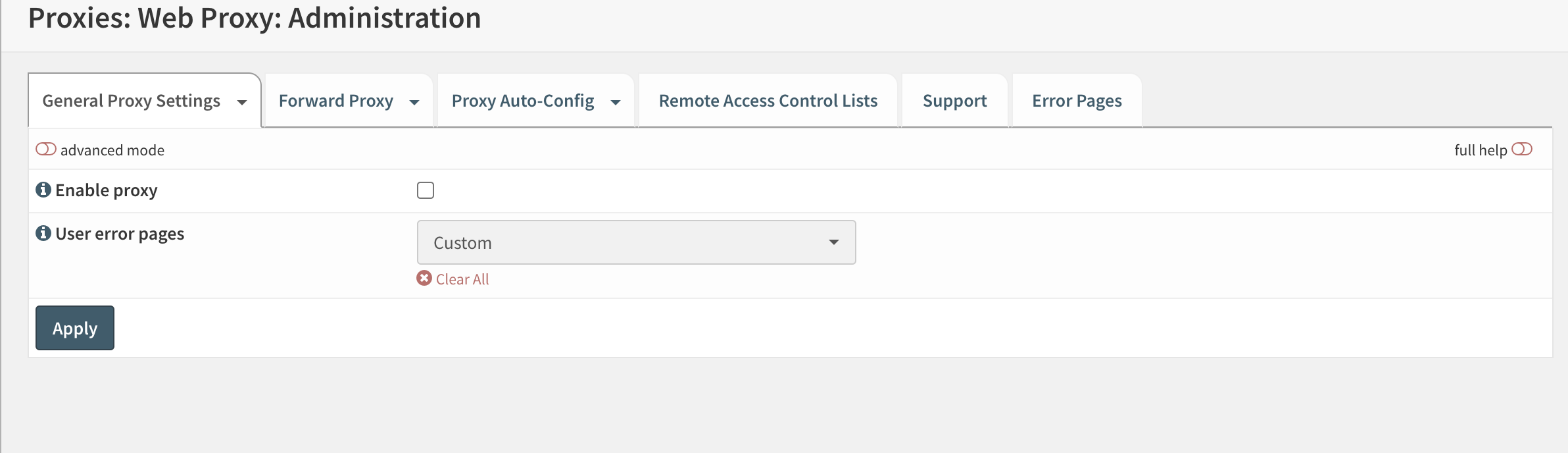
Full Help¶
Many forms are equipped with built-in help. In the upper right corner of the form you can select to view all help messages at once. The toggle will color green when enabled and show the help messages beneath the input items.
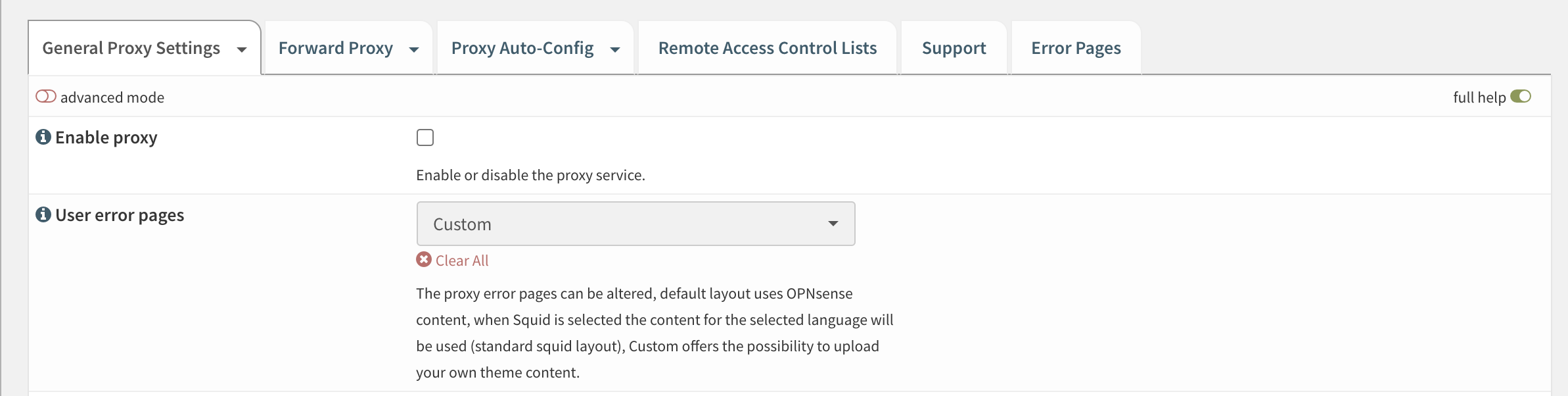
Advanced Mode¶
Some forms have hidden advanced features, to view them toggle the advanced mode in the left corner of the form. Doing so will reveal all advanced options.
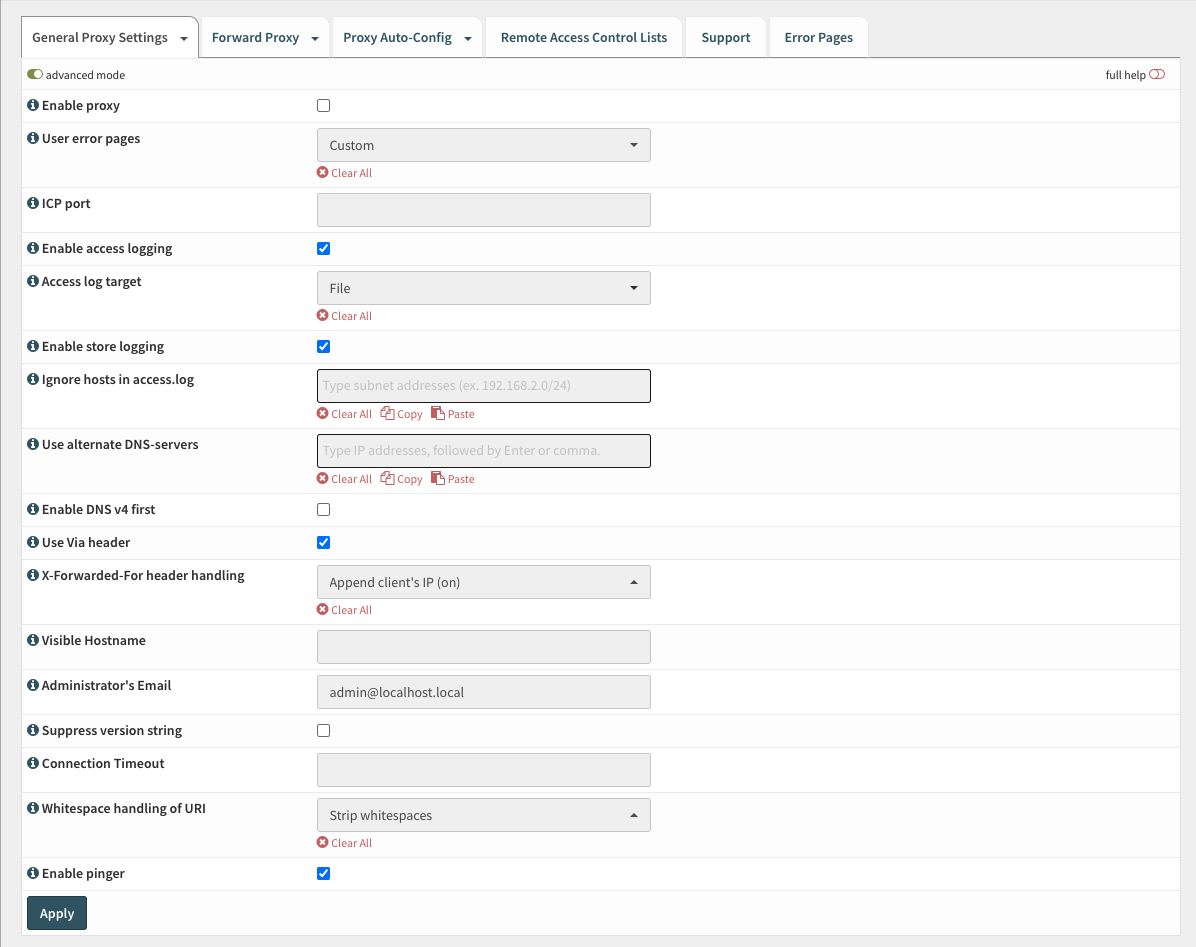
Standard Tabs¶
A standard tab can be clicked upon to open the corresponding form.
A sample can be seen here:

Dropdown Tabs¶
A dropdown tab can be clicked upon to open the first menu item or you can click on the arrow next to it to show all options, like so:
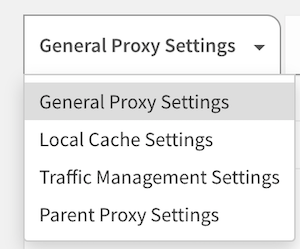
Data grids¶
Many components within AIMdefense use grid views to navigate through content, below is an example of a simple table view supporting the most relevant actions.
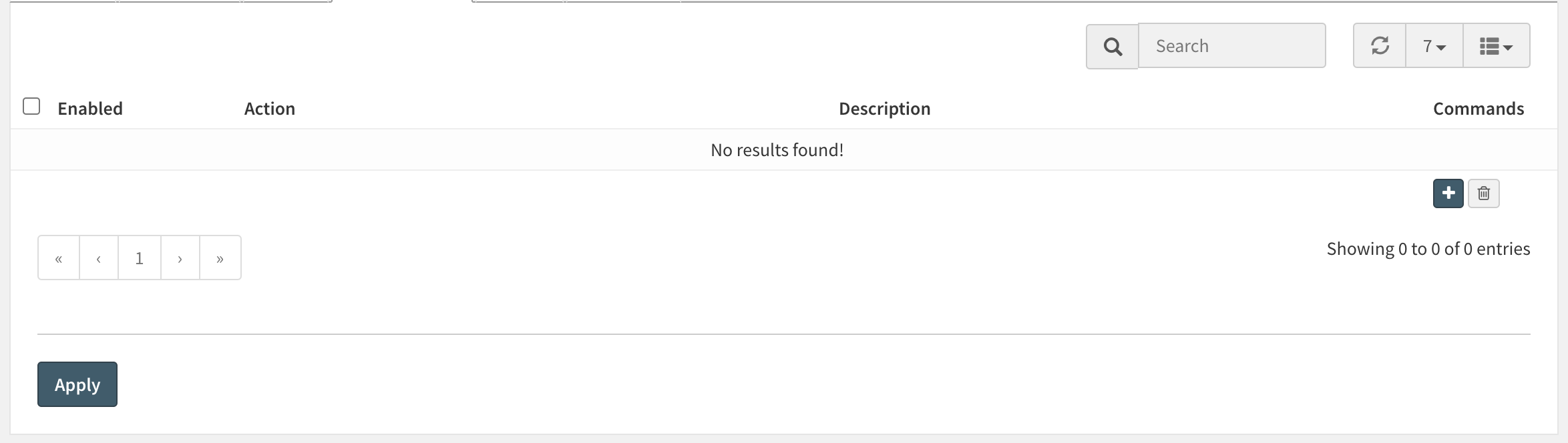
Fields¶
The available fields vary between components, the icon can be used to select which fields should be visible or hidden.Filter and limit¶
The top area of the grid contains a search input combined with a reload button and a selection for the number of rows to show at once on a page. Often the search input will be instantly applied, but in some cases a reload is needed if the action can't be processed fast enough.Actions¶
Different actions could be supported on a (set of) records:- / Enable / disable a record
- Edit a record
- Copy a record and edit
- Delete a record, usually this will ask for a confirmation
- Add a new record and open edit dialog