Cloud Backup¶
Google Drive and Nextcloud¶
Google Drive is a digital file storage and management service by the information technology company Google. Amongst other features, like collaborative editing of documents, spreadsheets, and presentations, it allows signed up users with an account to store and share files in the digital cloud.
Nextcloud is also an online storage but in contrast to Google Drive it is intended for self hosting. You can download it freely from their website and install it on your webserver.
The OPNsense configuration can be stored as a backup file in XML format, to your PC on an USB stick or remotely in the digital Google Drive cloud.
Free online storage¶
Because Google officially offers a free storage of 15 GB and nearly unlimited traffic, a remote backup of an OPNsense configuration file is free of charge, the only thing you need is an account at Google (Google Drive Signup) .
Easy API¶
An application programming interfaces (API) for Google Drive was released in 2013. This API empowers third-party developers to easily write apps for Google Drive.
Nextcloud is using WebDAV which works without a special library so data can be sent directly to the server without a special client library (for example, a file upload is just a HTTP PUT call).
Remote backup¶
In OPNsense1 you can backup your configuration directly and automatically to Google Drive and Nextcloud, using the new backup feature. Every backup to Google Drive will be encrypted with the same algorithm used in the manual backup so it’s quite easy to restore to a new installed machine.
After set-up, the backup feature will do first store of the OPNsense config file and subsequently a daily new backup of changed config content.
Setup Google API usage¶
First we need to have a project in the google developer console:
Create a project and give it a name, you may leave it default it doesn’t really matter for this.
Enable the Drive API
In the left menu
Open the project and start to create an API key
In the left menu:
Click on the button “Create Credentials”
Choose “Service account” - Enter an account name (e.g., OPNsense) and a description - At the Service account permissions screen click Continue - Click + Create Key, select P12, and click Create. Save the password (notasecret). - Click Done - Copy the email address listed under Service Accounts for later.
Create a Google Drive folder
Next thing is to create a folder in Google Drive and share it to the “service user” you’ve just created.
Go to https://drive.google.com
Choose NEW (upper left of the screen) and Folder to create a new folder, the name doesn’t really matter (for example type OPNsense)
Right click the newly created folder and choose Share
Paste the email address from the service account and click Send
Now open the folder and copy the folder ID from the url. The folder ID is the last piece of the URL after #/folders/
Setup the account in OPNsense
Now we can put it all together, login to your OPNsense firewall and go to the backup feature. It is located at .
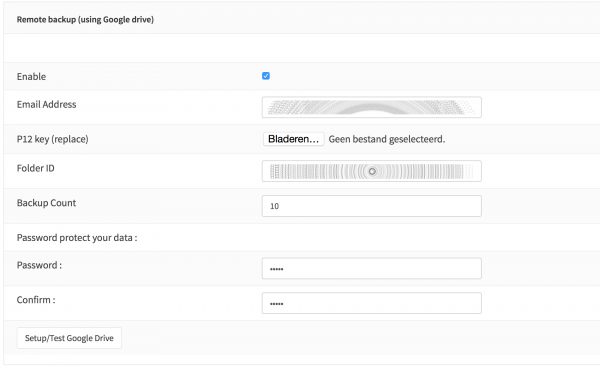
On the bottom of the page are the options for the Google Drive backup, enable the feature and fill in the parameters. Email address is acquired in step 2, the key in step 1. Choose a strong password to protect your data and fill in a number of backups you want to keep.
When you click Setup/Test Google Drive, the firewall will automatically save and test your settings and you will receive either an error (connectivity issues) or a list of config files currently in the backup.
The moment the feature is enabled, it will do a daily compare of the last file in backup and the current configuration and creates a new backup when something has changed.
Setup Nextcloud API usage¶
1. Step Create a new user¶
Click on the user icon top right and click “Users”. In the new page, enter an username and a password into the boxes and click create to create a new user.
2. Step Create an Access Token¶
Close the modal dialog and remove the default files. Then open the Settings menu (also in the menu top right). Switch to security and generate a App password.
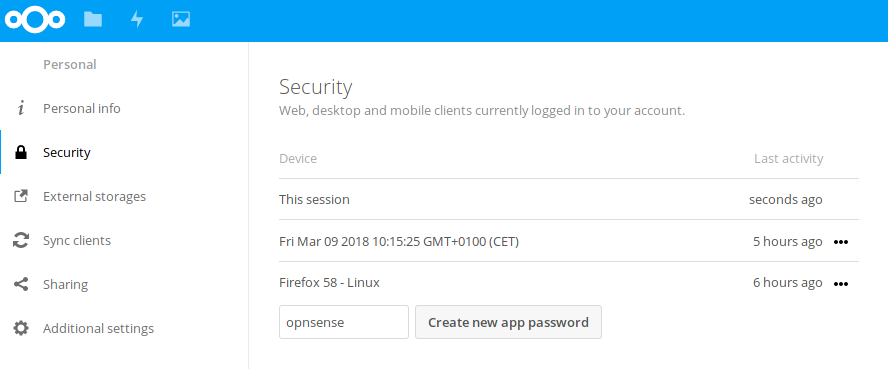
Copy and store the generated password.
3. Step Connect OPNsense with Nextcloud¶
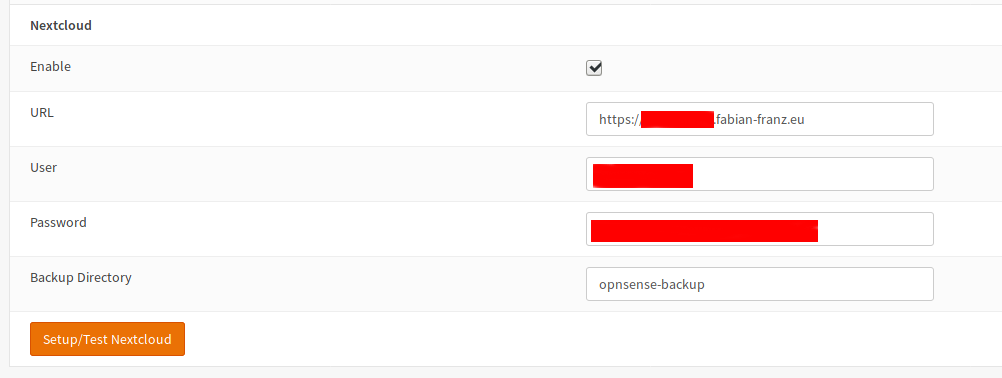
Scroll to the Nextcloud Section in and enter the following values:
Enable |
checked |
URL |
Base URL of your Nextcloud installation like https://cloud.example.com |
User |
your choosen username |
Password |
paste your app password from step 2 |
Backup Directory |
a name consisting of alphanumeric characters (keep default) |
4. Step Verify the Configuration Upload¶
When everything worked, you will see the newly created directory after saving the settings:
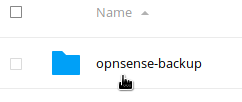
If you open it, you will see at lease a single backed up configuration file:
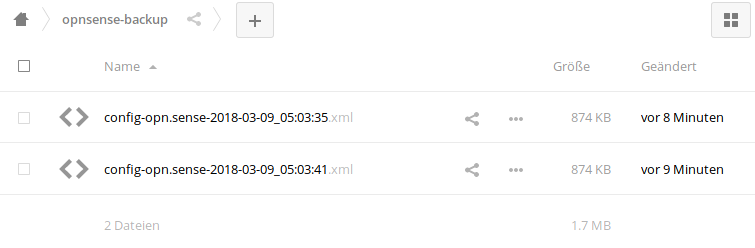
References
Notes
1 As of OPNsense version 1.15.8 .2 (25 March 2015)