nginx: Header Hardening¶
Note
Except for some specific configuration directives, this is NOT specific to the nginx plugin. Please note that you can also debug your frontend code this way.
Background Information¶
HTTP headers can control what a web application is allowed to do and what it is not. This can be used to harden the web application against some client side risks.
Testing Web Applications Using A Local Proxy¶
Configuration of Firefox¶
For this tests, you should install and configure FoxyProxy.
After it is installed, click on the proxy settings and add a new one:
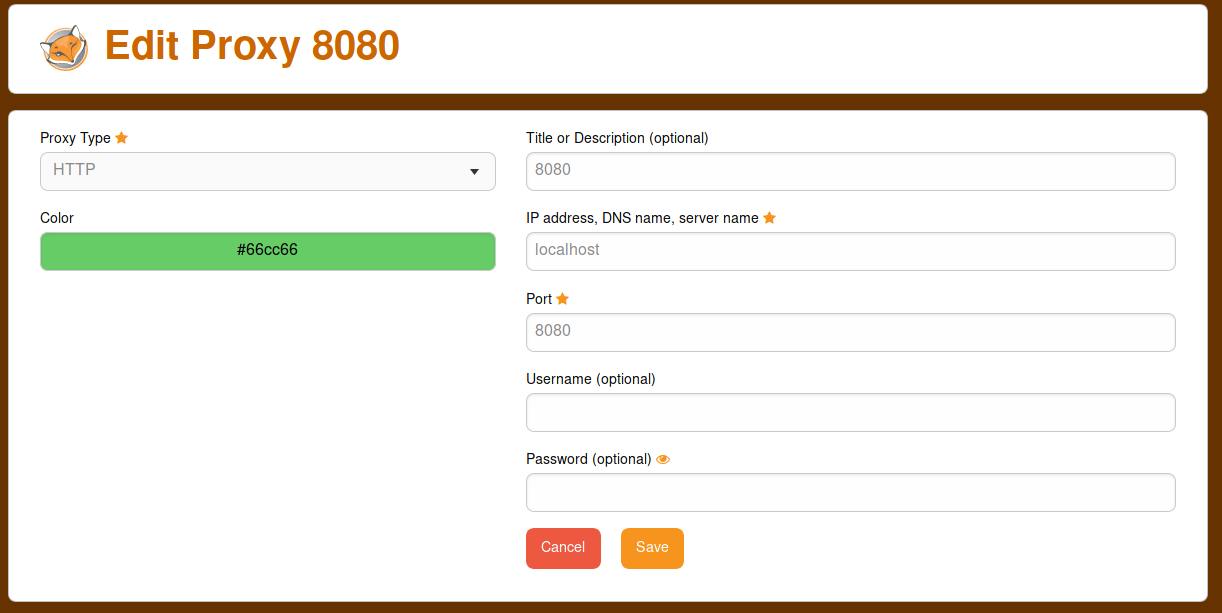
As a proxy, enter localhost (or 127.0.0.1 in case localhost does not work) and the port 8080. Save the settings.
Downloading A Proxy Software For Testing¶
Well known Test tools are:
OWASP ZAP (https://github.com/zaproxy/zaproxy)
Burp (https://portswigger.net/burp)
mitmproxy (https://mitmproxy.org/)
When it is downloaded, you usually have to unpack it into a fitting directory.``
When it is unpacked, you need to run it. In case of ZAP, doubleclick the
zap.sh or zap.bat depending on your operating system.
Next regenerate and export the certificate under and import it into the Firefox key store () with full trust.
Start Testing¶
Click on the FoxyProxy icon and select the localhost proxy defined first. Next just use the application as usual. If you click the red button, can stop the request in ZAP and it allows you to edit it:
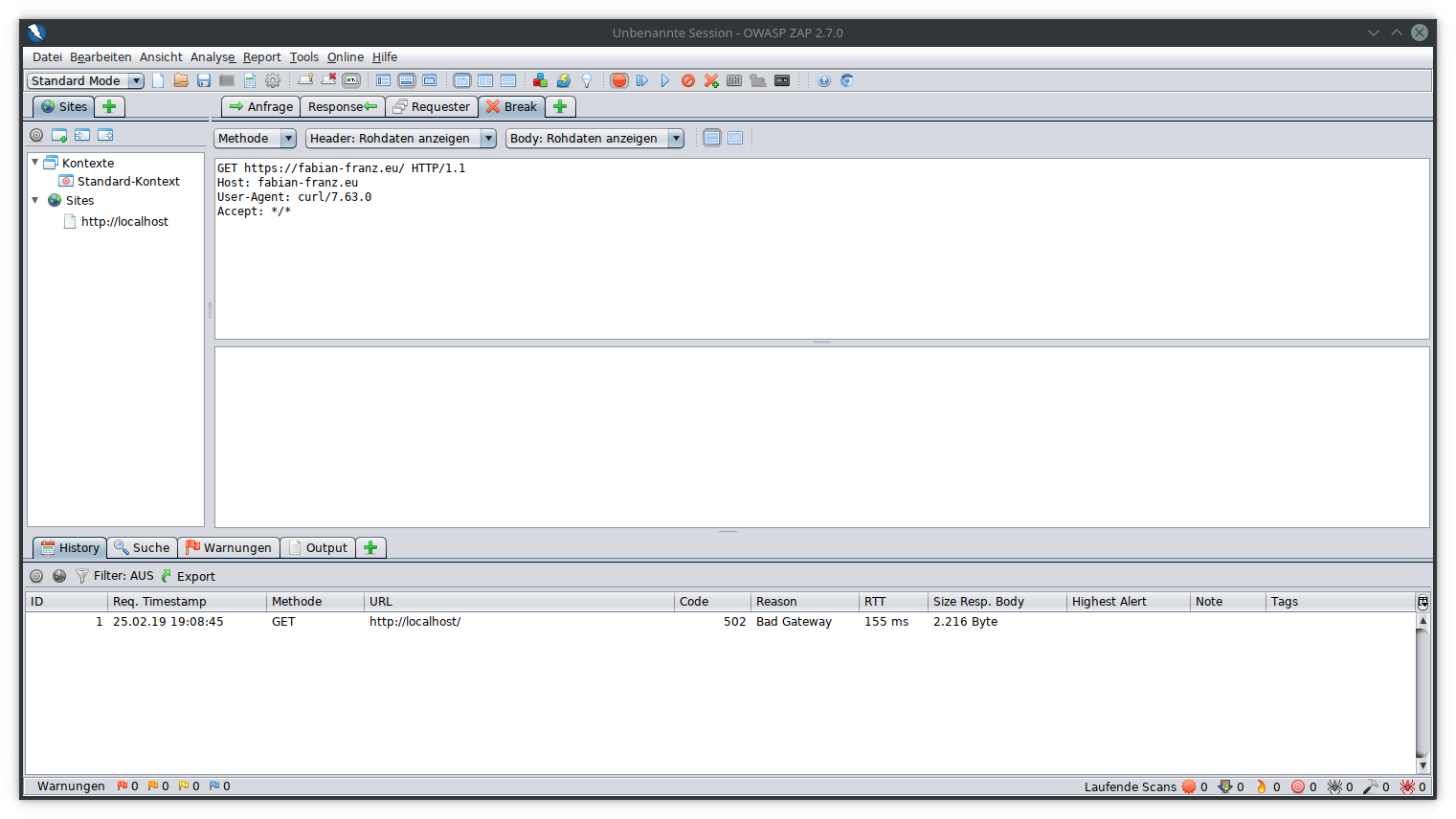
When you are done, just click one of the play buttons to disable halting or wait for the next request / response to edit that as well. For example the response could look like this one:
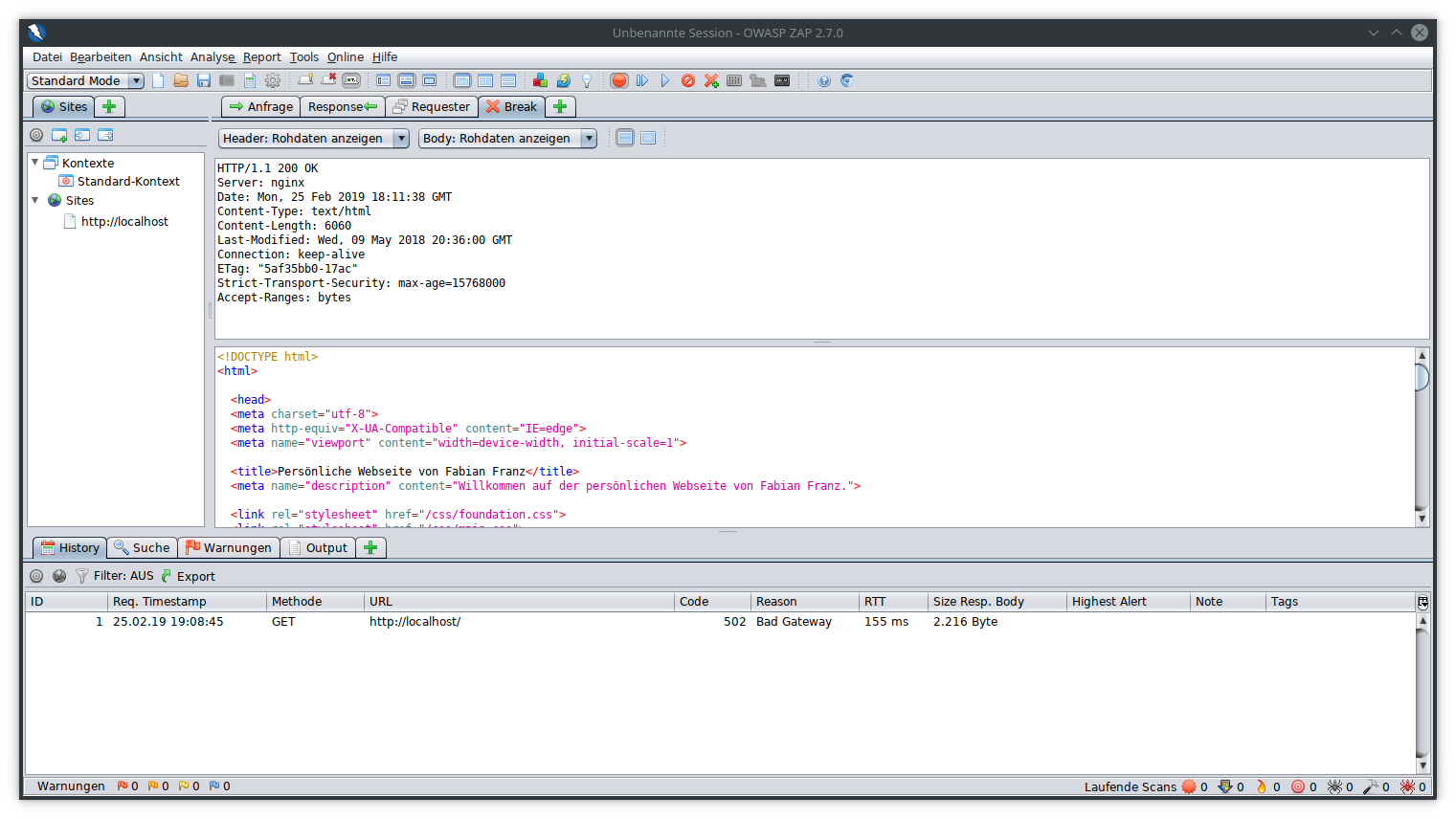
You can see a lot of important information here like the used protocol (HTTP/1.1), the status code 200 (which means it was successful) and a lot of headers. Some of those headers impact security and ZAP will try to make a recommendation, which may not be always correct but it may help you to find some (forgotten) issues:

The colors of the flags show how high the risk is rated so the redder it is, the more impact it has on security. The left view contains a list of the findings, the right view contains a detailed description of them. Based on this information, you have to decide your further actions.
Testing Web Applications Using Developer Tools¶
When you right click on the web site, you can inspect the element but the opening tools also have a tab for networking.
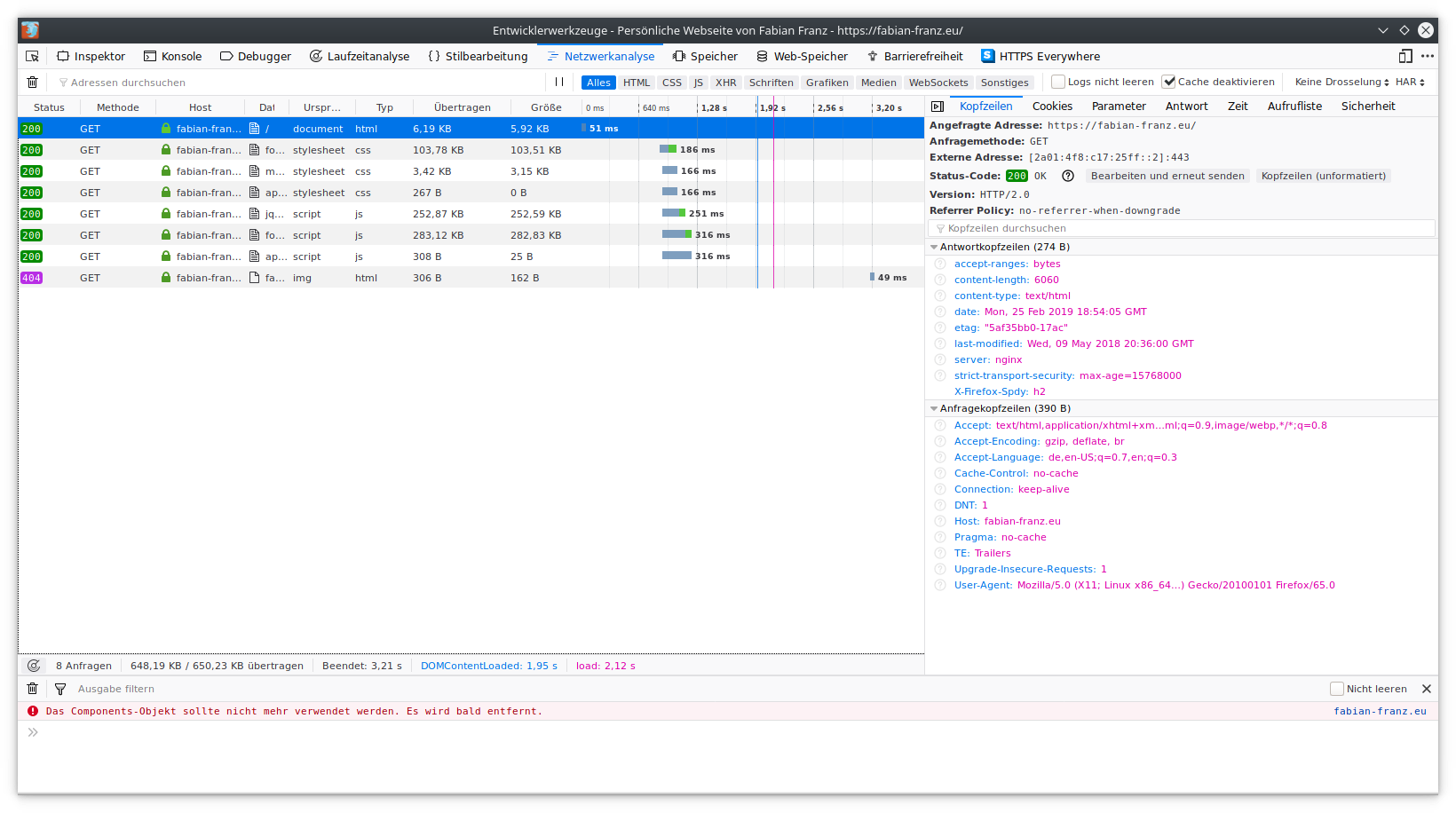
The network tab works like the main view of the proxy. You can see which headers are sent and which ones are received. The advantage here is that you get some errors on the console tab (for example if the CSP has an error). The disadvantage of the console is, that is is not so easy to intercept and modify data.
Inject Missing Headers Via The nginx Plugin¶
Security headers in the nginx plugin can be injected by creating a new security header configuration:
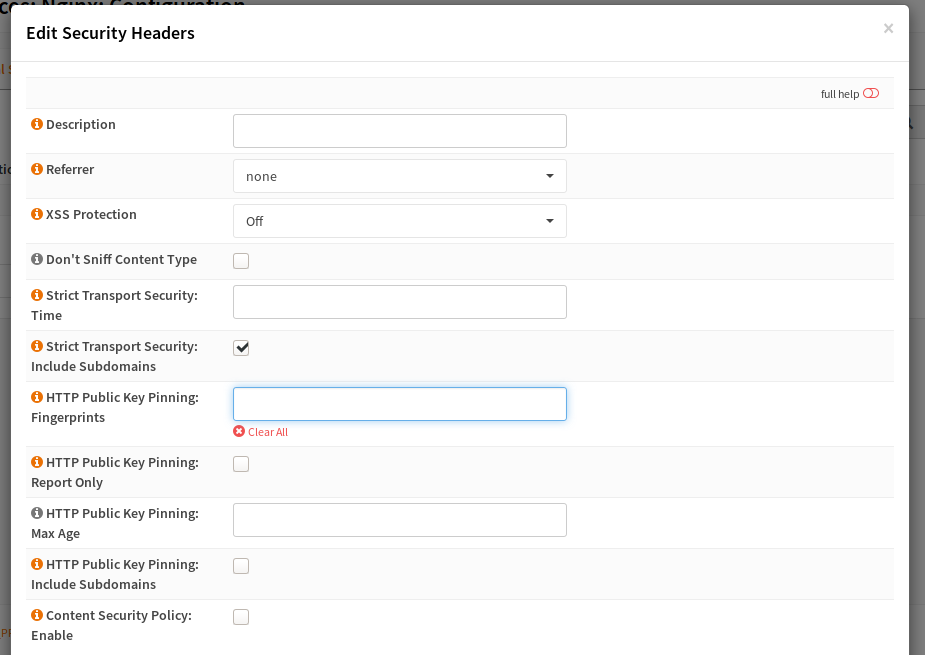
If you set a setting here, it will override what the webserver sets. You can inject this security setting into a location or HTTP server.
You can read about the headers in the Mozilla Wiki or in the RFCs.
Warning
Not all headers are supported by all browsers.
In short, the headers are:
Referrer |
Control what a page sees when you link on it |
XSS Protection |
Enable or disable the detection for (reflected) XSS |
Don’t Sniff Content Type |
Disable content type detection when the original is incorrect |
Strict Transport Security |
TLS only and enforce valid certificate |
HPKP |
Pin the public key, not widely used and dangerous 1 if misconfigured |
Content Security Policy |
Controls resources and JS functions |
- 1
If you switch the certificate without announcing its public key first via this header in a rollover time span, you will lock this clients out because they expect being targetted by a MITM attack and refuse the connection and it is hard to reset this pin in the browser.