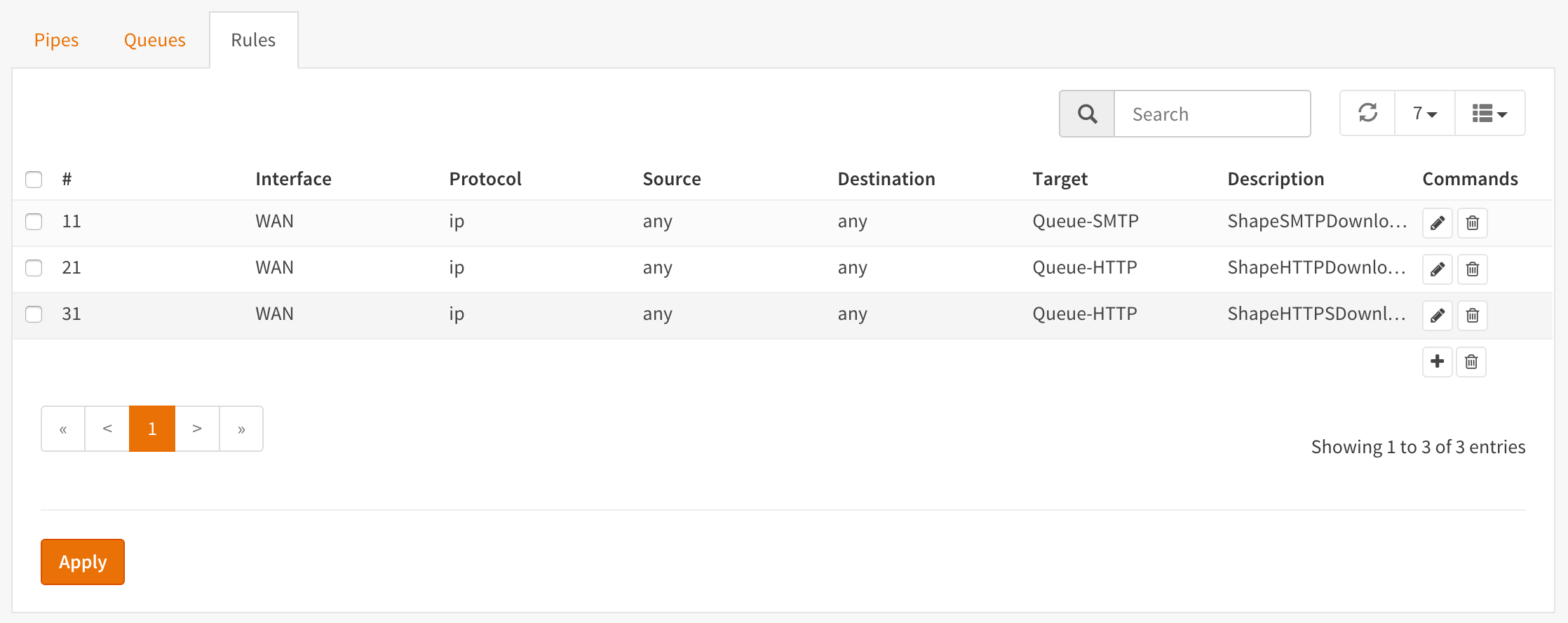Prioritize Applications (Weighted) using Queues¶
By utilizing queues we can influence the bandwidth within a pipe and give certain applications more bandwidth than others based on a weighted algorithm.
The idea is simple: Let presume we have a pipe of 10 Mbps and 2 applications for instance smtp (email) and http(s). The http(s) traffic will get a weight of 1 and the smtp traffic a weight of 9, then when all capacity of our pipe is in use the email traffic will get 9x more bandwidth than our http(s) traffic, resulting in 1 Mbps for http(s) and 9 Mbps for smtp.
For our example we only look at download traffic, but the exact same can be done for the upload traffic.
Application |
Weight |
Minimum Bandwidth |
|---|---|---|
SMTP (port 25) |
9 |
9 Mbps |
HTTP (80) |
1 |
1 Mbps |
HTTPS (443) |
To start go to .
Step 1 - Create Download Pipe¶
On the Pipes tab click the + button in the lower right corner. An empty Edit Pipe screen will popup.
Create Pipe For Download (10 Mbps)
enabled |
Checked |
Check to enable the pipe |
bandwidth |
10 |
Numeric value of the desired bandwidth |
bandwidth Metric |
Mbit/s |
Metric to use with the numeric value |
mask |
(empty) |
Leave empty |
description |
PipeDown-10Mbps |
Free field, enter something descriptive |
Step 2 - Create Queues¶
On the Queues tab click the + button in the lower right corner. An empty Edit queue screen will popup.
Create Queue for SMTP
enabled |
Checked |
Check to enable the pipe |
pipe |
PipeDown-10Mbps |
Select our Pipe |
weight |
9 |
Weight to use with the numeric value |
mask |
(empty) |
Leave empty |
description |
Queue-SMTP |
Free field, enter something descriptive |
Create Queue for HTTP
enabled |
Checked |
Check to enable the pipe |
pipe |
PipeDown-10Mbps |
Select our Pipe |
weight |
1 |
Weight to use with the numeric value |
mask |
(empty) |
Leave empty |
description |
Queue-HTTP |
Free field, enter something descriptive |
Step 3 - Create Rules¶
On the Rules tab click the + button in the lower right corner. An empty Edit rule screen will popup.
Create a rule for smtp download traffic (email)
sequence |
11 |
Auto generated number, overwrite only when needed |
interface |
WAN |
Select the interface connected to the internet |
proto |
ip |
Select the protocol, IP in our example |
source |
any |
The source address, leave on any |
src-port |
smtp |
The source port to shape, smtp or 25 |
destination |
any |
The destination IP to shape, leave on any |
dst-port |
any |
The destination port to shape, leave on any |
target |
Queue-SMTP |
Select the SMTP queue |
description |
ShapeSMTPDownload |
Enter a descriptive name |
Create a rule for HTTP download traffic
sequence |
21 |
Auto generated number, overwrite only when needed |
interface |
WAN |
Select the interface connected to the internet |
proto |
ip |
Select the protocol, IP in our example |
source |
any |
The source address, leave on any |
src-port |
http |
The source port to shape, http or 80 |
destination |
any |
The destination IP to shape, leave on any |
dst-port |
any |
The destination port to shape, leave on any |
target |
Queue-HTTP |
Select the HTTP queue |
description |
ShapeHTTPDownload |
Enter a descriptive name |
Adding an extra rule for HTTPS traffic is simple as we can use the same HTTP queue if we like:
sequence |
31 |
Auto generated number, overwrite only when needed |
interface |
WAN |
Select the interface connected to the internet |
proto |
ip |
Select the protocol, IP in our example |
source |
any |
The source address, leave on any |
src-port |
https |
The source port to shape, https or 443 |
destination |
any |
The destination IP to shape, leave on any |
dst-port |
any |
The destination port to shape, leave on any |
target |
Queue-HTTP |
Select the HTTP queue |
description |
ShapeHTTPSDownload |
Enter a descriptive name |
This way HTTP and HTTPS traffic will be treated the same (total max of 1 Mbps).
Now press  to activate the traffic shaping rules.
to activate the traffic shaping rules.
Screenshot Rules