Virtual & Cloud based Installation¶
Local/Server¶
Installing OPNsense on a virtual machine can be done by using the DVD ISO image. Full instructions are available in chapter Initial Installation & Configuration .
General tips¶
For optimum performance and compatibility, these guides are given:
Minimum required RAM is 1 GB
Minimum recommended virtual disk size of 8 GB
Disable all off-loading settings in
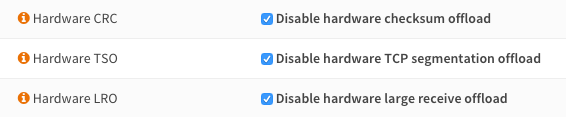
VMware ESXi¶
VMware offers full instructions for installing FreeBSD, these can be found here.
To install the VMware tools just goto and install os-vmware by clicking on the + sign next to it.

Note
While other network setups may work fine, the e1000 driver seems to work best, certainly when utilizing the traffic shaper.
HyperV¶
HyperV Generation 1 and 2 are supported out of the box, no additional drivers or tools are needed.
KVM¶
i440FX chipset OPNsense on KVM works with virtio disks and network devices (confirmed on QEMU 5.0).
Q35 chipset OPNsense on KVM currently does not work with the Q35 chipset. Virtio and other PCIe devices do not get detected properly. This is a FreeBSD/KVM related issue that is unspecific to OPNsense.
Others¶
OPNsense can be installed on all virtual machines that support FreeBSD (such as Bhyve, VirtualBox).
Hosted¶
For hosted installations where you can’t install using the DVD ISO an alternative approach is available in the form of opnsense-bootstrap.
opnsense-bootstrap¶
opnsense-bootstrap(8) is a tool that can completely reinstall a running system in place for a thorough factory reset or to restore consistency of all the OPNsense files. It can also wipe the configuration directory, but won’t do that by default.
It will automatically pick up the latest available version and build a chain of trust by using current package fingerprints -> CA root certificates -> HTTPS -> OPNsense package fingerprints.
What it will also do is turn a supported stock FreeBSD release into an OPNsense installation. Both UFS and ZFS installations are supported.
opnsense bootstrap is available for our github source repository
Amazon AWS EC2 Cloud¶
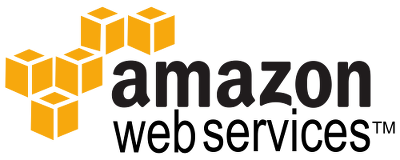
Installing OPNsense into the Amazon cloud can be a dounting task as no console is offered. As part of Deciso’s support packages (see OPNsense commercial Support), Deciso offer free access to its OPNsense Amazon Machine Image (AMI).
See also our how-to for Installing OPNsense AWS image.
Microsoft Azure¶
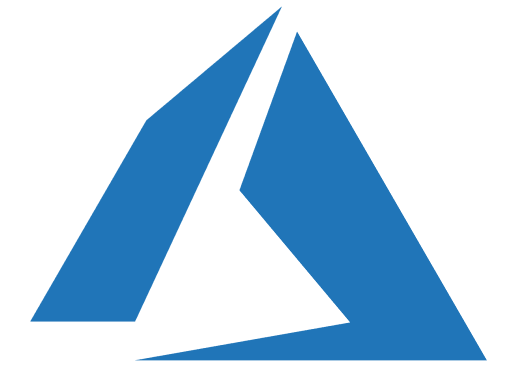
OPNsense is also available in the Microsoft Azure Marketplace as an easy installable virtual appliance.
See also our how-to for OPNsense Azure Virtual Appliance.
Common Issues¶
Some common issues have been reported for different virtual environments. You can find known solutions to these problems below.
If you problem is not listed always try the General tips as mentioned in the article first.
File copy failed during installation¶
This issue is most likely caused by low memory setting. Make sure your virtual OPNsense installation has a minimum of 1 GB of RAM.
Disk Errors on VMware¶
This issue can be caused by a defective drive. Changing drive mode to IDE has been reported to help for certain ESXi versions.
NAT issues on XenServer¶
This issue has been reported to be solved by disabling checksum offloading on both OPNsense domU and Vifs.
Traffic Shaper does not work on VMware¶
If you are using vmxnet3 drivers try to switch to E1000.
